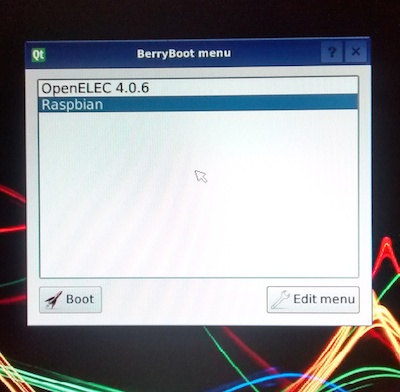Raspberry Pi Essentials: Berryboot Bootloader
If you’re used to PCs and Linux you may have enjoyed the flexibility of using different media for system installation and boot managers that allow you to select which operating system to use after turning the PC on.
By default, Raspberry Pi system images are installed on a SD card. Unlike PCs that allow you to define boot device priority on the BIOS settings, the SD card is the default and only boot device you can have on a Raspberry Pi. However you can still install a bootloader on the SD card tself which will give you the flexibility to boot different operating systems from the SD card or even from an external USB drive.
Such a bootloader exists for the Raspberry Pi: Berryboot. By using it you will also be able to install operating systems by downloading them directly from the Pi without transfering a prepared disk image that contains the installed operating system to the SD card.
Installing Berryboot is pretty simple:
To install: extract the contents of the .zip file to a normal (FAT formatted) SD card, and put it in your Raspberry Pi. This can be simply done under Windows without any special image writer software. Once you start your Pi it will start an installer that reformats the SD card and downloads the operating systems files from the Internet.
The Berryboot page provides a simple walkthrough of its configuration and operating system installation.
I’m using Berryboot to have Raspbian (the Debian based Linux distro for Raspberry Pi) and OpenELEC (the XBMC based media center for the Raspberry Pi) installed in the same SD card. Installation was easy and I’m able to easily switch from one system to another.